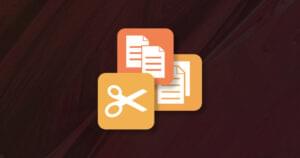‘Not Found’ Is Not An Option: Error Handling and User Experience
Key Takeaways
- Customized error messages are crucial in enhancing user experience as default mechanisms fail to provide relevant information to website visitors.
- Error 404, or “File Not Found”, can be avoided by setting redirections for files being moved, renamed, or deleted, and by correcting common misspellings in URLs.
- Designing usable 404 pages should involve clear communication that doesn’t blame the visitor, offers a site map, and provides a search form, if possible. The page should stand out but still align with the site’s overall design.
- If a 404 error occurs, it’s important to identify whether it was due to a user’s mistake, a broken link on the site, or an incorrect reference from an external site. Each scenario requires a different response.
- Regularly monitoring and fixing 404 errors can help maintain a website’s SEO health. A custom 404 page that maintains the look and feel of the website can improve user experience and reduce bounce rates.
There is no greater disappointment than failing to find what you’re looking for. From time to time, surfing the Web will lead us to dead ends that typically sport the titles “Error 404”, “Not Found”, or “The document could not be found”.
The code 404, as you may already know, corresponds to “File Not Found”, and is probably the most famous of all the status codes defined in the Hypertext Transfer Protocol (HTTP) specification. These codes correspond to different responses users can receive when they request a document from a Web server. In this case, whenever a file can’t be accessed by a user, the Web server will generate a 404 error.
Since the default mechanisms can’t provide any relevant information to our visitors, showing customized error messages is essential. However, before we delve into details about the usability aspects of their design, let’s explore how an Error 404 is produced and how can we avoid them before they occur.
Document was Not Found
Let’s examine all the possible scenarios for a response of this nature:
- Changes to Document Properties
Reorganizations are common in Websites of all sizes: documents are renamed, deleted or moved within the site structure. Even though Webmasters might ensure that references to moved or deleted documents do not exist within the site, there’s nothing they can do about incorrect references from external sites, such as search engines, caching services, link exchanges, etc.
Let’s also consider what may happen after a server migration — especially one that involves changing operating systems. Although the use of lowercase letters to name Web documents is encouraged and considered a best practice, this rule isn’t often observed in work environments that make extensive or exclusive use of Microsoft Windows operating systems (in which file names are not case-sensitive).
In these cases, the best approach is to set redirections for the files being moved, renamed or deleted as part of the operations. Although configuring a Web server to provide customized error responses is beyond the scope of this article, you can find more information on it in the following documents:
If our Websites have an important role in our business activities, their URLs might have been printed in our business cards and any other stationery. If so, people will be typing our Web address into the browser’s address bar and — let’s face it — not everybody is an expert typist. Somebody’s fingers can easily slip and hit the wrong key.
Another issue associated to involuntary misspellings occurs when somebody makes a reference to a document on our site, but mistypes the URL in the link. You could always try to get a hold of the people maintaining the referring site and ask them to make the change (good luck with that!), or you can play it safe and solve the problem on your side, especially if that reference is important to you.
In these cases, you could set redirections for the most common mistakes. However, Apache offers a more elegant way out: spell checking. The Checkspelling directive enables the correction of minor spelling mistakes within specific directories of your site. For more information on configuring Checkspelling, refer to Setting Checkspelling on Apache.
Some documents are, in fact, not present in our Websites, but are assumed to be part of our collection for one reason or another. In some special cases, very particular files can be requested from our Web server, because most of the time they exist elsewhere. In most cases, redirecting is the way to go. Here’s a list of the document names that are most commonly presumed to exist on any site:
index.html– Before the appearance of all the application servers out there, index.html was the default initial page for any Website. However, if you run PHP on your server, you’re most probably sticking to anindex.phpdocument as the default; the same might happen if you use ColdFusion (index.cfm) or Microsoft ASP (default.asp).favicon.ico– Whenever a person visits our site and adds it to his/her list of Favorites or Bookmarks, the browser attempts to find an icon that distinguishes your page in the list. If none was specified in the document, the browser will try to get afavicon.icofile from the document’s root folder. However, there is a quick fix: all you have to do is add the following line to your document, between the<head>tags:robots.txt– This is a text file that usually resides in the root directory of every Website and contains a series of instructions that indicate to “spiders” or “robots” coming from search engines and other indexing services which directories to scan and which ones to avoid. If therobots.txtfile can’t be found, all spiders will index everything in their path, which may be what you want, but will leave a 404 error behind. Quick fix: put a blankrobots.txtin your root folder; it won’t do any harm.Ghost files– If we use a second-hand domain name, we might receive some hits corresponding to the site that used to sit on that domain. In the same fashion, our hosting provider might assign us a server with an IP address that had previously been used directly to access some other Website. These 404 errors are easy to identify, as they should yield references to documents and directories that are completely unrelated to our site’s structure.
<link src="/images/mycompany.ico" rel="shortcut icon" />
Not only will this save you some 404 errors, but it’s also a good idea to make links to our site distinctive.
If none of these approaches can prevent an Error 404 from happening, then nothing will. This is when the design of a 404 page becomes crucial to the delivery of a good user experience.
Designing Usable 404 Pages
There’s no set of rules or recipes that will make your Error pages perfect. Instead, I would like to present a few recommendations that will help you deliver a better user experience, and take action when required. Remember that some of the suggestions that follow may need to be adjusted to your own reality, taking into consideration the demographic information you may have about your visitors.
- Do Not Redirect Without Permission
- Do Not Call it “Error 404”
- Do Not Assume it’s the Visitor’s Fault
- Do Offer a Site Map
- Do Make this Page Stand Out
- Do Offer a Search Form Whenever Possible
- Do Fix those Broken Links
Redirecting people to the homepage — or any other place, for that matter — without an explanation is simply impolite, and will only confuse your visitors. Such a simple implementation may seem like a good idea, but it’s really only a means to avoid the problem — not a real solution.
We all know what an “Error 404” stands for, but does anybody else? Let’s not forget that the Internet is still largely uncharted territory for some people. We don’t want Aunty Mary becoming lost if she follows a broken link offering a cookie recipe, do we? Of course not… This brings me to the next point.
With the “Error 404” out of the way, we should try offer some kind of explanation for what the user is experiencing. At this point, we have no way to know what went wrong, so a generic, friendly message is in order; something like:
“Ooops! We couldn’t find the page you’re looking for.”
Or:
“Your document could not be found. We apologize for any inconvenience.”
The trick is not to assume anything if you’re not sure why the error’s occurred. Write the message in language that exhibits a level of familiarity that’s appropriate for your site. Notice that we use present tense in referring to the issue (i.e. “you are” instead of “you were”), which makes the visitor feel that the issue isn’t over, and that you are working on it. This message, in combination with some of the following resources will make sure the user doesn’t leave your site — at least, not immediately.
Many Usability experts say that site maps have no place in a Website and that, if a site really needs to be mapped in order for users to get around, a design problem exists. I think that statement is questionable, but if there’s a good place for a site map, it’s at your 404 page. Think about it: this document would appear in the only place at which no real content was served. It’s the best place to offer a global view of the content structure of your site, as it provides hints to your visitors and will help them find what they’re looking for.
Although we may want to make our 404 page look as if it’s part of our collection, and have it share any branding we’ve used across the site as a whole, we need to let the visitor know that something unexpected is going on, at first glance. To accomplish both goals, we need to give the error page a minimalist design, based on the site’s global look and feel. The main message of the page should also be clear: give it a bigger font size than any other title on the site’s style sheet, for instance.
If you have an internal search engine, putting a search form in your 404 page is a no-brainer. But, what about taking it a step further? Depending on the server-side technology you use, you might be able to trigger an automatic search based on any data you can extract from the visitor’s query.
So far, we’ve managed to provide the visitor with helpful information and tools. Now, it’s time to take corrective measures.
When a reference to a missing document is followed by a user, there are two pieces of information we can gather: the alleged location of the missing file and the Referrer Web address. To illustrate this situation, let’s consider the following:
- www.mysite.com/path/to/missing.html is the document being incorrectly referenced
- www.othersite.com/referrer.html is the location at which the incorrect reference exists
We can easily split any of these URLs using the first forward slash (‘/’) to separate them in two parts: the host name and the location of the file within that host. By comparing these pieces of information, we can expect one of the following scenarios to have occurred:
A. User has an outdated bookmark or has mistyped the URL
If we can’t find a valid Referrer, it is safe to assume that the missing document is being called from someone’s list of Favorites or Bookmarks (within the browsers preferences), or that the visitor has made a mistake when writing the URL.
In this case, our generic message will be good enough, but let’s not forget to notify the Webmaster about this incident: an automated message can be sent to the Website administrator, containing the captured reference to the local document. If it is in fact an outdated bookmark (i.e. the file exists in another location within our site), a redirection should be put in place.
B. There’s a broken link in the site!
What if we find a Referrer? The first thing we have to do is compare its host name to our own: if there’s a match, we’re in trouble.
In this case, we have to admit the fault is ours, and deliver the appropriate message to the visitor. Next, we have to send an urgent message to the Webmaster, containing both the captured location of the missing document and the referring local URL.
C. There’s an incorrect reference from an external site
If the comparison between the hosts from the referring site and ours yields a negative result, then we’ve caught an external broken link.
A special case in this category would be outdated links from search engines, which bring with them extra data. In this case, we can use the search terms that made our site appear in the search engine list of results and try to deliver customized information using our own search capabilities.
Typically, a search engine query URL looks something like this:
www.searchengine.com/action?q=usable+error+pages&lang=en&safe=onHere, 'q' is a variable containing the search terms!
To take advantage of this information, all we have to do is determine if the referring page in fact belongs to a search engine, isolate the search terms and use them at our discretion.
The first part is easy, as we have already separated the host name from the rest of the referring URL; all that’s left is to find out whether or not it contains the name of a search engine we know. Probably the best way to do this is to use a function such as indexOf (which is available in many programming and scripting languages) and compare the host name against an array of terms such as that shown below:
List = ["google", "yahoo", "msn", "altavista", "hotbot", "lycos"]The next step is to identify the variable that carries the search terms. In the example above, you can see that a search query contains not only the search terms but also extra information that’s relevant only to particular search engines. Google, MSN and Altavista, for example, use the variable 'q', while Hotbot and Lycos use a more verbose 'query'; Yahoo likes 'p' better for some reason.
As you might have notice already, when the search query contains two or more words, they are put together using a plus sign ('+'). This makes it easy for us to split that string into words with which we can feed our internal search engine.
As you can see, there’s plenty of information we can show in place of a default 404 Error. Mixing the resources available to us with a little creativity lets our visitors know we care. We’re also doing ourselves a favor by not letting them slip away — we’re keeping them interested. It’s a great way to round out your overall site experience and one that should not be ignored.
Frequently Asked Questions (FAQs) about Error Handling and User Experience
What is a 404 error and why does it occur?
A 404 error, also known as “Not Found” error, is a standard HTTP status code. It occurs when the server cannot find the requested URL. This could be due to the page being deleted, the URL being changed without redirecting, or the user typing the URL incorrectly. It’s important to handle these errors properly to maintain a good user experience.
How can I fix a 404 error on my website?
Fixing a 404 error involves identifying the broken links and either restoring the missing pages or setting up proper redirects. Tools like Google Search Console can help identify these errors. Once identified, you can restore the page if it was deleted accidentally or set up a 301 redirect if the page URL was changed.
How does a 404 error impact my website’s SEO?
While a single 404 error might not significantly impact your website’s SEO, a large number of such errors can. Search engines might perceive your site as less reliable or poorly maintained, which can affect your rankings. Regularly monitoring and fixing 404 errors can help maintain your site’s SEO health.
What is a custom 404 page and how can it improve user experience?
A custom 404 page is a page that users see when they encounter a 404 error on your site. Instead of the standard error message, a custom 404 page can provide helpful information, links to other parts of your site, or even a bit of humor. This can help keep users engaged and reduce bounce rates.
How can I set up a custom 404 page?
Setting up a custom 404 page depends on your website’s platform. For example, on WordPress, you can use a plugin or edit your theme’s 404.php file. The key is to ensure that your custom page is helpful and maintains the look and feel of your website.
What are some best practices for error handling?
Good error handling involves providing clear, user-friendly error messages, offering solutions or alternatives when possible, and logging errors for further analysis. It’s also important to regularly monitor your site for errors and fix them promptly.
How can I monitor my website for errors?
There are several tools available for monitoring website errors, including Google Search Console, Screaming Frog SEO Spider, and various website monitoring services. These tools can help identify broken links, server errors, and other issues that can impact user experience and SEO.
What is a 301 redirect and when should I use it?
A 301 redirect is a permanent redirect from one URL to another. It’s used when a page’s URL has changed, to redirect traffic from the old URL to the new one. This helps maintain SEO rankings and provides a better user experience by preventing 404 errors.
What is the difference between a 404 error and a server error?
A 404 error occurs when a specific page cannot be found, while a server error (also known as a 500 error) occurs when the server fails to fulfill a valid request. Both can impact user experience and should be handled properly.
How can I improve my website’s error handling?
Improving error handling involves regularly monitoring your site for errors, providing clear and helpful error messages, setting up custom error pages, and using redirects when appropriate. It’s also important to analyze error logs to identify recurring issues and fix them at the source.
Oscar is an Interaction Designer based in New York, and the founder of Digital Media Concepts, a New Media company specializing in Rich Internet Applications. When not working on clients’ projects, he spends time collaborating with publications and running a personal blog.