Many sites that present tabular data use alternating background colors to increase the readability of that data. And as I developed a site, I realised I wanted to do that, too. The problem? In my case the table was not generated by a server side application or script of which you can find numerous examples on the Web.
The obvious solution was to hardcode every second row to ensure it had a different background color. But I wanted the table to be dynamic, so that it was possible to add a new row in the middle of the table without changing the background color attribute of the rows that followed.
My solution uses JavaScript, as CSS3 isn’t truly a viable option yet. Browsers today still struggle to support CSS1 and CSS2. Even though HTML tables aren’t recommended for Web page layout, they are still perfectly suited to the presentation of tabular data. In this tutorial, I’ll present three examples based on the same idea. I have tested the solutions in IE6, Firefox 1.0, Mozilla 1.7.3 and Opera 7.54 on the Windows platform only.
Getting Started
Let’s start with an ordinary html table. Whether the table contains head/foot elements doesn’t matter in this case:
<table id="theTable">
<tr><td>0 - some txt</td></tr>
<tr><td>1 - some txt</td></tr>
<tr><td>2 - some txt</td></tr>
<tr><td>3 - some txt</td></tr>
<tr><td>4 - some txt</td></tr>
</table>Now, we need to check that the browser is fairly new and has the necessary JavaScript capabilities (i.e. W3C DOM support). The following line performs this check, disqualifying Netscape 4 and others of that generation. Such browsers will make no attempt to color the table.
if(document.getElementById)Also note that common to all these examples is this code:
var table = document.getElementById(id);
var rows = table.getElementsByTagName("tr");
for(i = 0; i < rows.length; i++){
//manipulate rows
...Example 1
This first example uses a style element through which we have defined two classes for background colors:
<style>
.odd{background-color: white;}
.even{background-color: gray;}
</style>The style is flexible: it could just as well define something else, such as that every second row should display in italics. The complete function looks like this:
function alternate(id){
if(document.getElementsByTagName){
var table = document.getElementById(id);
var rows = table.getElementsByTagName("tr");
for(i = 0; i < rows.length; i++){
//manipulate rows
if(i % 2 == 0){
rows[i].className = "even";
}else{
rows[i].className = "odd";
}
}
}
}Here, %, the modulo operator, gives us the remainder in division.
The above function should be called from the onload event of the body tag:
<html>
...
<body onload="alternate('thetable')">
<table id="thetable">
<tr><td>...</td></tr>
</table>
...The result could look something like this:
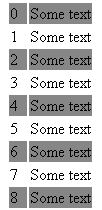
Example 2
Let’s move on to the next example — something a little more adventurous. Instead of using just two alternating colors, I want to use several. Let’s add an array that holds all these colors.
Since a limited number of colors have a defined name in HTML, we’ll switch to hexadecimal values. The resulting colors will be made up of three values: red, green, and blue. White is achieved when all three colors are turned on at max: #ffffff. The opposite, black, is #000000.
//various gray shades
var colors = new Array('#ffffff','#dddddd','#aaaaaa','#888888');The row-manipulating code will comprise just a single line, but instead of copying and pasting the same code, we’ll make a separate function call:
for(...
//manipulate rows
doMultiple(rows[i], i);
...
function doMultiple(row, i){
row.style.backgroundColor = colors[i % colors.length];
}
function doAlternate(row, i){
if(i % 2 == 0){
row.className = "even";
}else{
row.className = "odd";
}
}Here, I’ve also added a function for Example 1 called doAlternate. This makes it easier to switch between the different methods by which we can alternate the table’s row colors.
As seen in the above fragments, it’s possible to set for the rows the CSS class name, or a specific attribute of an HTML tag:
rows[i].className
rows[i].style.backgroundColorThe result of Example 2 might appear as shown below:
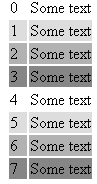
Example 3
The final example shows a really colorful variant in which the color is calculated depending on the number of rows in the table, the start color and a given factor.
First, we need to set a few variables:
var color = 255; //starting color (in decimal)
var steps = 20; //the factor, a "distance" between colors
var down = true; //direction, if going up or down when calculating //color valueWe now add a new function, doGradient.
function doGradient(row){
bgcolorValue = padHex() + bgcolor.toString(16)
+ padHex() + bgcolor.toString(16) + "ff";
row.style.backgroundColor = "#" + bgcolorValue;
if(down && (bgcolor-steps) > 0){ //if subtracting, prevent negatives
bgcolor = (bgcolor - steps);
}else{ bgcolor = (bgcolor + steps);
down = false;
} if(bgcolor > 255){ //prevent too high values
bgcolor = (bgcolor - steps);
down = true;
}
}Since the colors are being calculated, we need to make sure that we don’t go out of range, Valid values are from 0 to 255. The color argument is not separated into RGB values, so we need to pad if we go below 16, otherwise, the value will be illegal. If we have a really long table or a big steps value, the gradient will turn in the other direction. In this function, the blue part is fixed and the other two are modified.
The toString method is quite handy when you need to convert numbers — decimal to hex, in this case. The argument in toString is the radix, ie. 2 for binary, 10 for decimal, and 16 for hex. The image below shows how the table appears in Results in Firefox 1.0, IE6, Mozilla 1.7 and Opera 7.5.
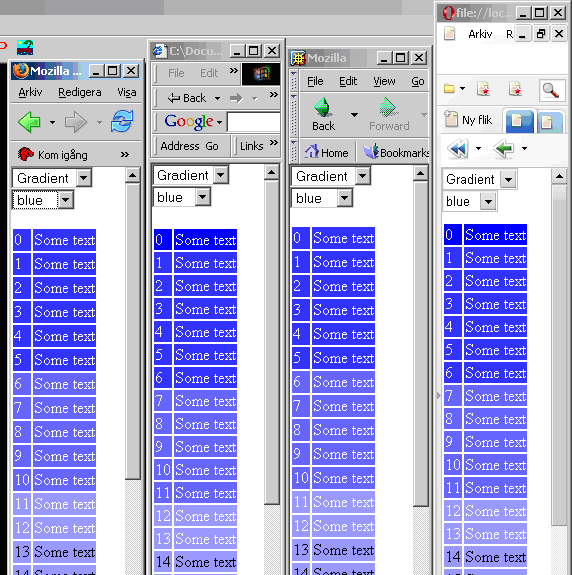
Take care not to make the display too colorful — we still want to ensure the readability of our tabular data. With some color combinations, it might even be necessary to change the color of the table text using something like this:
if(color < switchingPoint){
row.style.color = "white";
}else{
row.style.color = "black";
}Conclusion
Using CSS and JavaScript, it’s fairly easy to add or increase the readability of our code without having to regenerate the HTML page from a server application. As we’ve seen here, it can also be added on static HTML pages. To see these examples in action, download the HTML file containing the code.
Frequently Asked Questions (FAQs) about Changing Background Colors in JavaScript
How can I change the background color of a specific row in a table using JavaScript?
To change the background color of a specific row in a table, you can use the JavaScript method getElementById or querySelector to select the row, and then change its style property. Here’s an example:document.getElementById("myRow").style.backgroundColor = "red";// ordocument.querySelector("#myRow").style.backgroundColor = "red";
In this example, “myRow” is the id of the row you want to change. You can replace “red” with any valid color name or color code.
Can I change the background color of multiple rows at once?
Yes, you can change the background color of multiple rows at once using JavaScript. You can use the querySelectorAll method to select all the rows you want to change, and then use a loop to change the background color of each row. Here’s an example:var rows = document.querySelectorAll(".myRows");for (var i = 0; i < rows.length; i++) {
rows[i].style.backgroundColor = "blue";}
In this example, “myRows” is the class of the rows you want to change. You can replace “blue” with any valid color name or color code.
How can I change the background color of a row when I click on it?
To change the background color of a row when you click on it, you can use the onclick event in JavaScript. Here’s an example:document.getElementById("myRow").onclick = function() {
this.style.backgroundColor = "green";}
In this example, “myRow” is the id of the row you want to change. You can replace “green” with any valid color name or color code.
Can I change the background color of a row based on its content?
Yes, you can change the background color of a row based on its content using JavaScript. You can use the innerHTML property to get the content of the row, and then use an if statement to change the background color based on the content. Here’s an example:var row = document.getElementById("myRow");if (row.innerHTML.includes("Important")) {
row.style.backgroundColor = "yellow";}
In this example, “myRow” is the id of the row you want to change, and “Important” is the content you are looking for. You can replace “yellow” with any valid color name or color code.
How can I change the background color of a row when I hover over it?
To change the background color of a row when you hover over it, you can use the :hover pseudo-class in CSS. Here’s an example:#myRow:hover {
background-color: pink;}
In this example, “myRow” is the id of the row you want to change. You can replace “pink” with any valid color name or color code.
Can I change the background color of a row back to its original color?
Yes, you can change the background color of a row back to its original color using JavaScript. You can store the original color in a variable before you change it, and then use this variable to change the color back. Here’s an example:var row = document.getElementById("myRow");var originalColor = row.style.backgroundColor;row.style.backgroundColor = "purple";// To change the color back:row.style.backgroundColor = originalColor;
In this example, “myRow” is the id of the row you want to change. You can replace “purple” with any valid color name or color code.
How can I change the background color of a row every few seconds?
To change the background color of a row every few seconds, you can use the setInterval function in JavaScript. Here’s an example:var row = document.getElementById("myRow");setInterval(function() {
row.style.backgroundColor = getRandomColor();}, 2000);
In this example, “myRow” is the id of the row you want to change, and getRandomColor is a function that returns a random color. The number 2000 is the interval in milliseconds (2000 milliseconds = 2 seconds).
Can I change the background color of a row based on a condition?
Yes, you can change the background color of a row based on a condition using JavaScript. You can use an if statement to check the condition, and then change the background color if the condition is true. Here’s an example:var row = document.getElementById("myRow");if (someCondition) {
row.style.backgroundColor = "orange";}
In this example, “myRow” is the id of the row you want to change, and someCondition is the condition you want to check. You can replace “orange” with any valid color name or color code.
How can I change the background color of a row when I select it?
To change the background color of a row when you select it, you can use the onselect event in JavaScript. However, this event is not commonly used for table rows, because it’s usually used for text input fields. A more common approach is to change the background color when you click on the row, as explained in question 3.
Can I change the background color of a row in a specific column?
Yes, you can change the background color of a row in a specific column using JavaScript. You can use the cellIndex property to get the index of the column, and then change the background color of the row if the index matches the specific column. Here’s an example:var row = document.getElementById("myRow");if (row.cells[0].cellIndex == specificColumn) {
row.style.backgroundColor = "teal";}
In this example, “myRow” is the id of the row you want to change, and specificColumn is the index of the specific column. You can replace “teal” with any valid color name or color code.
Kennet is a programmer and XML specialist. For the last two years, he's been working on various projects regarding single source solutions for XML tagged information. He holds a Bachelor of Science from Royal Institue of Technology in Sweden.


